KioskTablet: Difference between revisions
No edit summary |
No edit summary |
||
| (4 intermediate revisions by the same user not shown) | |||
| Line 8: | Line 8: | ||
For the Make Munich and for further Workshops we build a tablet for Newsletter subscription. On the tablet is a Chrome Browser with a Kiosk Plugin installed. | For the Make Munich and for further Workshops we build a tablet for Newsletter subscription. On the tablet is a Chrome Browser with a Kiosk Plugin installed. | ||
After 1 Minute of inactivity the Screensaver with MuMaLab Pictures will be started. | After 1 Minute of inactivity the Screensaver with MuMaLab Pictures will be started. <br />The display brightness from 2am is set to 5%, <br />8am -> 90%,<br /> 8pm -> 60%. | ||
== HowTo use it == | == HowTo use it == | ||
| Line 16: | Line 16: | ||
== Turn ON == | == Turn ON == | ||
1. Remove micro-USB Cable<br /> | 1. Remove micro-USB Cable<br /> | ||
2. Use a pen to turn on the tablet (Power On Switch is on the right upper side, short press<br /> | 2. Use a pen to turn on the tablet (Power On Switch is on the right upper side, short press)<br /> | ||
3. Put in micro-USB Cable charging <br /> | 3. Put in micro-USB Cable charging <br /> | ||
''' | 4. The user "lab" will be logged in automaticly<br /> | ||
a. | 5. A DOS Box open and try to ping google.de<br /> | ||
'''If ping fails the box color will be changed to RED:<br />''' | |||
a. Please connect the Tablet now to a wifi network<br /> | |||
''' | b. Open the keyboard, click in the BOX and press a Key<br /> | ||
'''When ping is OK<br />''' | |||
6. Explorer will be killedn & Google Chrome will open the newsletter website<br /> | |||
== Manage the Kiosk Plugin (not needed normaly) == | == Manage the Kiosk Plugin (not needed normaly) == | ||
| Line 40: | Line 40: | ||
5. Double Click on load.bat script on Desktop. <br /> | 5. Double Click on load.bat script on Desktop. <br /> | ||
== List of known bugs | == List of known bugs== | ||
UNPLUG IT before powering on. To power it on, push the button on the right side with a tool and hold it for 3-4 seconds. | UNPLUG IT before powering on. To power it on, push the button on the right side with a tool and hold it for 3-4 seconds. | ||
Sometimes on the first load, the plugin is crashing, please start it again. <br /> | Sometimes on the first load, the plugin is crashing, please start it again. <br /> | ||
The Tablet will reboot every night at 2pm. | |||
99 % of the problems can be solved with a reboot, Jonas said. | 99 % of the problems can be solved with a reboot, Jonas said. | ||
If any unsolvable | If any unsolvable problem occurs, contact German or Jonas in ''Slack''. They have Teamviewer Access to the Tablet. <br /> | ||
For the Make Munich take a micro-USB OTG Cable and a usb-Keyboard with you. <br /> | For the Make Munich take a micro-USB OTG Cable and a usb-Keyboard with you. <br /> | ||
== Feature requests == | |||
* Tabed Browsing | |||
** Slack Self register Page | |||
** Membership Form | |||
** Wiki | |||
[[Category:Project]] | [[Category:Project]] | ||
Latest revision as of 10:27, 7 January 2020
| KioskTablet Release status: beta [box doku] | |
|---|---|
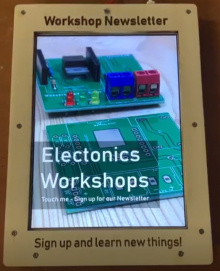
| |
| Description | A device for Newsletter subscription. |
| Author(s) | German, jonas |
For the Make Munich and for further Workshops we build a tablet for Newsletter subscription. On the tablet is a Chrome Browser with a Kiosk Plugin installed.
After 1 Minute of inactivity the Screensaver with MuMaLab Pictures will be started.
The display brightness from 2am is set to 5%,
8am -> 90%,
8pm -> 60%.
HowTo use it
How to use the Kiosk Tablet
Turn ON
1. Remove micro-USB Cable
2. Use a pen to turn on the tablet (Power On Switch is on the right upper side, short press)
3. Put in micro-USB Cable charging
4. The user "lab" will be logged in automaticly
5. A DOS Box open and try to ping google.de
If ping fails the box color will be changed to RED:
a. Please connect the Tablet now to a wifi network
b. Open the keyboard, click in the BOX and press a Key
When ping is OK
6. Explorer will be killedn & Google Chrome will open the newsletter website
Manage the Kiosk Plugin (not needed normaly)
Click in a Field and press Strg+A Username: mumalab and Password mumalab
Turn OFF
1. Long Press the Power Switch OR standby with a short press
Restart the Kiosk
1. Login with Teamviewer or use a USB-Keyboard and OTG-Cable
2. press CTRL+ALT+DEL
3. Start TaskManager
4. Run a new Process: explorer
5. Double Click on load.bat script on Desktop.
List of known bugs
UNPLUG IT before powering on. To power it on, push the button on the right side with a tool and hold it for 3-4 seconds.
Sometimes on the first load, the plugin is crashing, please start it again.
The Tablet will reboot every night at 2pm.
99 % of the problems can be solved with a reboot, Jonas said.
If any unsolvable problem occurs, contact German or Jonas in Slack. They have Teamviewer Access to the Tablet.
For the Make Munich take a micro-USB OTG Cable and a usb-Keyboard with you.
Feature requests
- Tabed Browsing
- Slack Self register Page
- Membership Form
- Wiki
